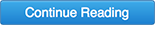iFixit today
shared a teardown of Apple's new $249
AirPods Pro, and perhaps unsurprisingly, the organization awarded the tech company's latest wireless earphones the same zero repairability score as both versions of original
AirPods.

Apart from the replaceable $4-a-pair proprietary silicone tips that provide noise isolation and enhanced fit on the AirPods Pro, it's the same story as Apple's previous generation AirPods as far as repairs go. But there were a couple of new tidbits of information that the disassembly did reveal.
In terms of weight, each AirPod Pro bud comes in at 0.19 oz (5.4 g), which is fully a third heavier than the prior version AirPod earbuds. The new charging case is also notably chunkier, weighing 1.61 oz (45.6 g), compared to the original case's 1.34 oz (38 g).

iFixit also discovered a watch-style button cell battery inside each AirPod, replacing the pin-type one found in the original AirPods. iFixit notes this could be the same battery found in Samsung's Galaxy Buds, and those are replaceable, but Apple has tethered the battery to a soldered cable, so AirPods customers will have no such luck.
As noted by iFixit, Apple
apparently confirmed on Wednesday that the new AirPods Pro are no more repairable than previous versions of the wireless earbuds because of their size and build process.
For its part, however, iFixit believes Apple could theoretically replace the in-ear portion of the earbuds and re-use the original stems – which include the System on Package (SiP), antennas, microphones, and Force sensor – but the company has chosen not to do so, for whatever reason. iFixit's teardown concludes:
While theoretically semi-serviceable, the non-modular, glued-together design and lack of replacement parts makes repair both impractical and uneconomical.
From a customer perspective, this means that once the battery dies in the AirPods Pro, it will need to be completely replaced. The left and right AirPod cost $89 each to replace in the United States, totaling $178 for a pair.
However, the fees are lower if a customer has purchased
AppleCare+ for Headphones. The plan costs $29 upfront, plus charges a $29 fee to replace a pair of damaged AirPods Pro or their case. This coverage applies for up to two years from the date AppleCare+ is purchased and is limited to two incidents.
This article, "
AirPods Pro Teardown: Heavier Than Original AirPods, Different Battery, Same Zero Repairability Score" first appeared on
MacRumors.com
Discuss this article in our forums

from MacRumors: Mac News and Rumors - All Stories https://ift.tt/2qbrZmZ