Facebook unveiled Messenger Rooms as an alternative to Zoom and Group FaceTime in April, releasing it to a small trial group of users. Facebook said part of its plan was to extend the capability to its WhatsApp and Instagram platforms, and now both apps have been updated to support the integration.
The following steps walk you through the process of setting up a Messenger Room. Bear in mind that you'll need Facebook Messenger installed on your device as well, as WhatsApp hands over to Facebook's messaging app when creating a new room. A Facebook account is not required to participate in these chats, but you can only create a group video chat with a Facebook account.
- Launch WhatsApp on your iPhone.
- Create a new group chat from the Chat tab by tapping the note icon in the top-right corner of the screen. Alternately, select an existing group chat room and skip to step 6.
- Select New Group.
- Select people in your contacts to add to the group, then tap Next.
- Give your new group a subject name, then tap Create.
- Once you're in the new group, tap the plus (+) button and select Room.
- In the card that appears, tap Continue in Messenger.
- Wait for the others to join your room. From here, you can also share a link to the room with others so they can join.
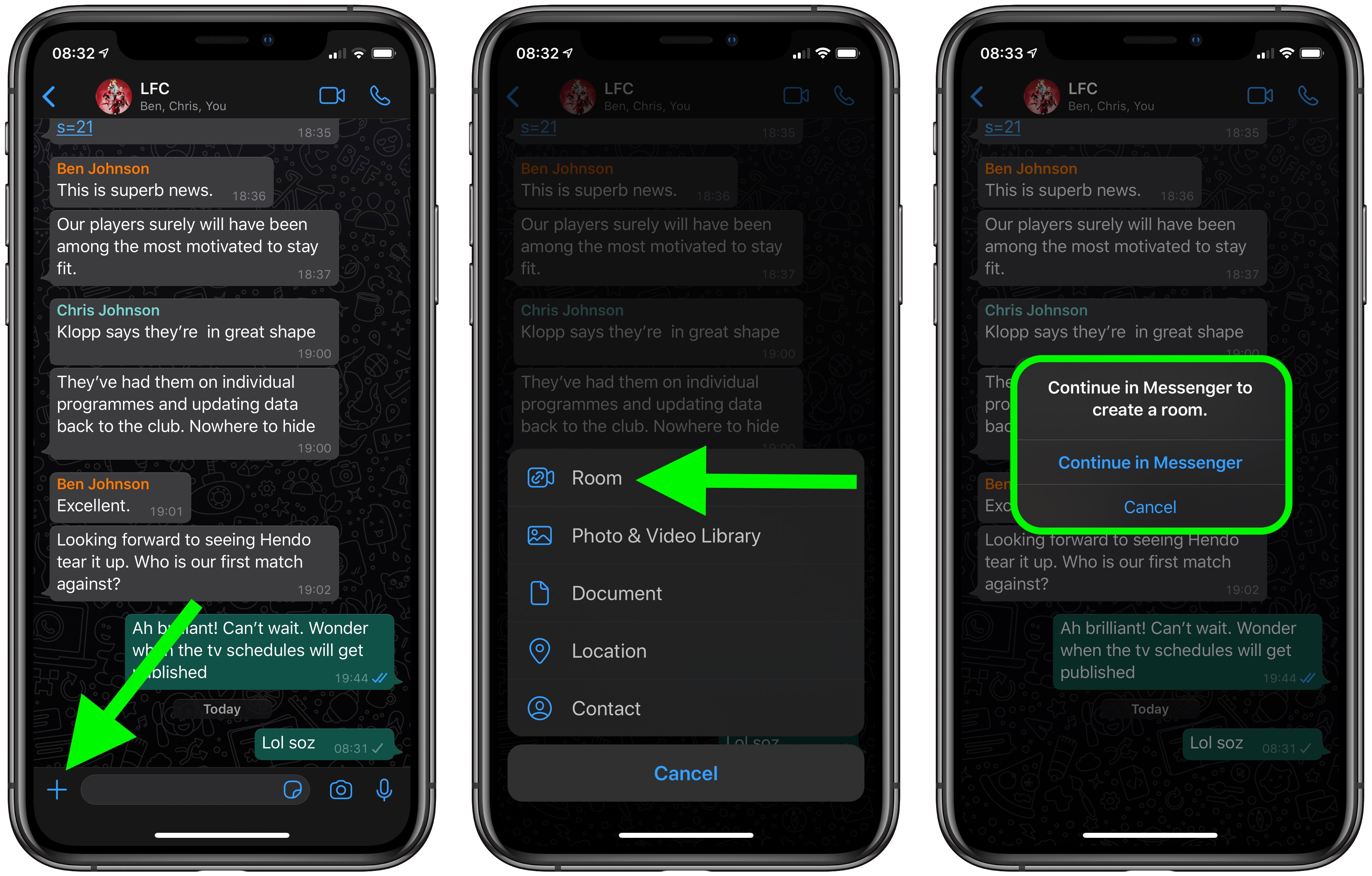
Messenger Rooms aren't end-to-end encrypted like FaceTime or WhatsApp group video chats, so it's meant to be used on a more casual basis, but Messenger does allow you to lock a room to limit the amount of people who have joined the room.
Tag: WhatsApp
This article, "How to Create a Group Video Chat With Up to 50 WhatsApp Users" first appeared on MacRumors.com
Discuss this article in our forums
from MacRumors: Mac News and Rumors - All Stories https://ift.tt/2MpzaQy

No comments:
Post a Comment