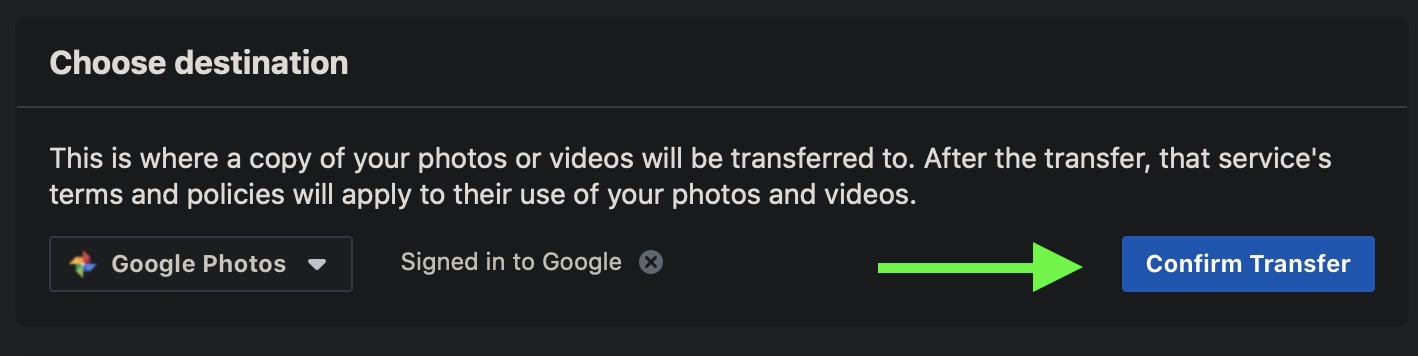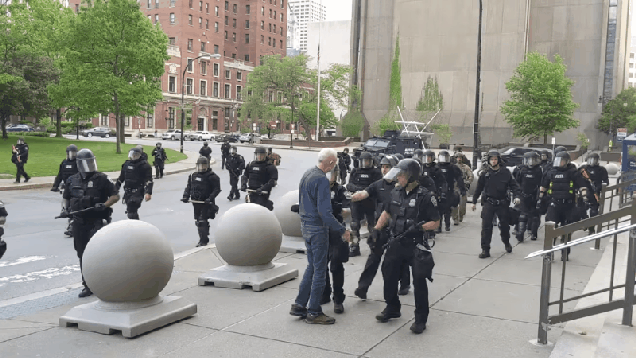A new listing (since removed) on Walmart's website, spotted on Thursday by Android Police, reveals pretty much all there is to know about Sony's upcoming WH-1000MX4 noise canceling headphones, including some notable new features and a $348 price tag.
According to the specs list, the forthcoming model will include Edge-AI, Sony's latest codec for upscaling compressed audio files in real-time. The technology uses artificial intelligence to restore the high-range sound lost in compression, which Sony says allows for a richer, more complete listening experience.
There's also a new Adaptive Sound Control mode that lets users create custom profiles in the companion app that will adjust the noise canceling based on location, and new Precise Voice Pickup Technology promises to pick up the user's voice better through the five built-in microphones when on a call.
In addition, the 1000XM4's will be able to connect to two Bluetooth devices at the same time. That's a big plus in our book – previous models haven't supported dynamic switching between audio sources, and having to manually disconnect them from your iPhone so that you can connect to your Mac and vice versa just feels clunky.
Bose's QC35 and 700 headphones have no trouble pairing with two devices and automatically switching between them based on which one is transmitting an audio signal. In our Bluetooth saturated age, it's hard to overstate just how convenient this feature is.
Like the current model, the 1000XM4's will offer 30 hours of wired/wireless battery life on a single charge, and users will be able to get five hours' worth of charge after 10 minutes connected to a power outlet. Sony hasn't officially announced the new 1000XM4's yet, but given the Walmart listing and an FCC filing late last year, expect to see them in the next week or two. Until then, why not check out our review of Sony's current flagship model.
Tag: Sony
This article, "Sony's Unreleased WH-1000XM4 Headphones Show Up in Walmart Listing" first appeared on MacRumors.com
Discuss this article in our forums
from MacRumors: Mac News and Rumors - All Stories https://ift.tt/2z6lVRP
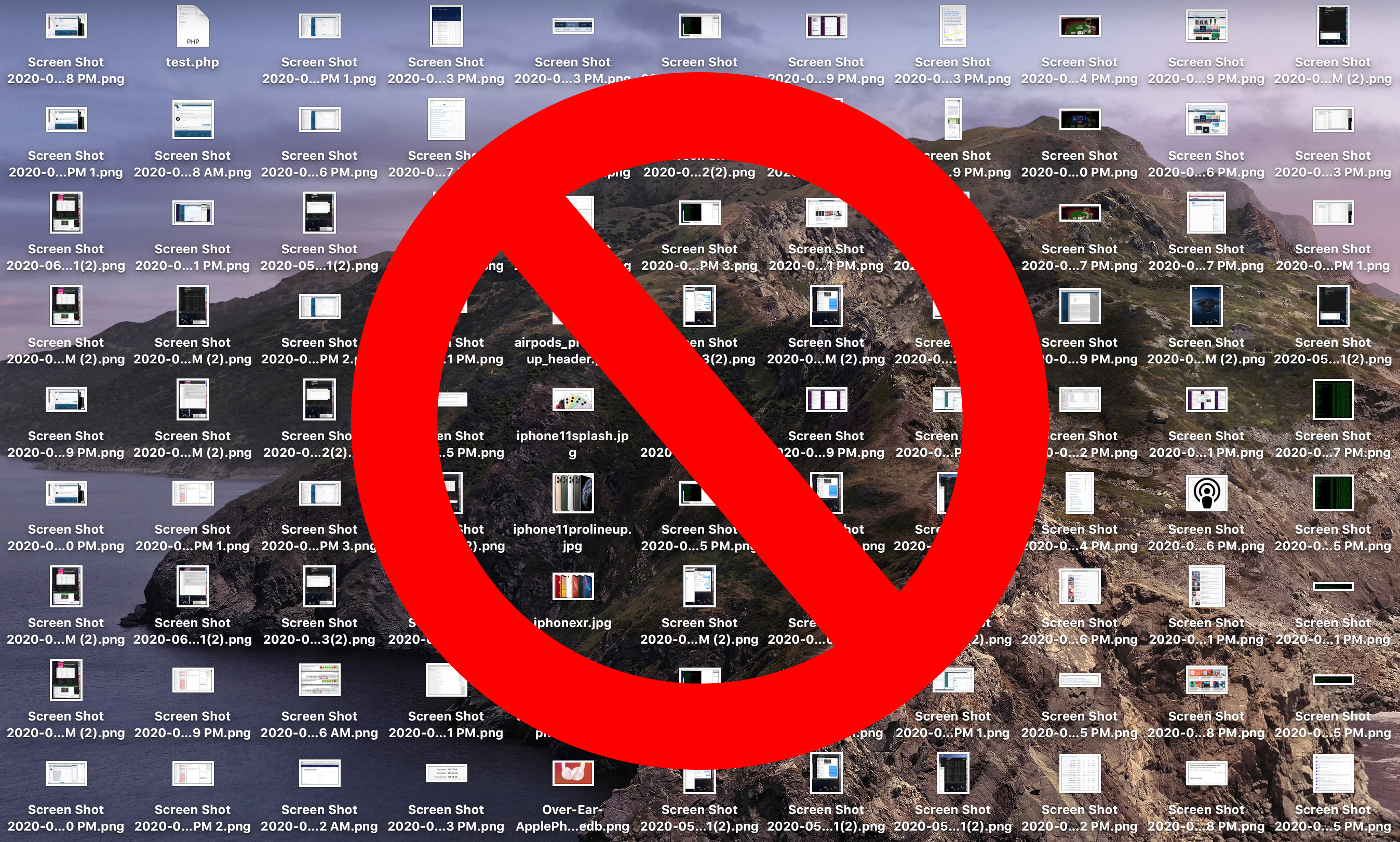
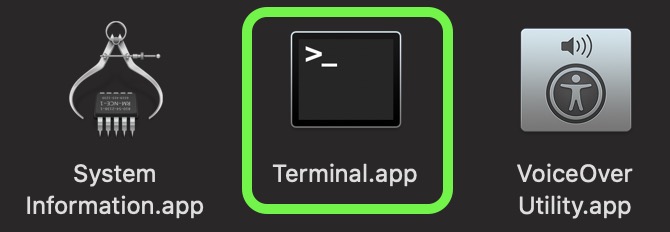

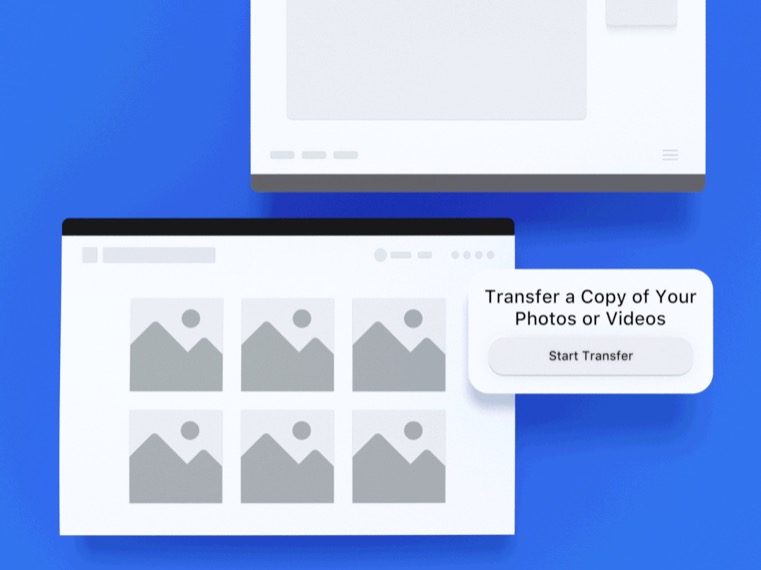
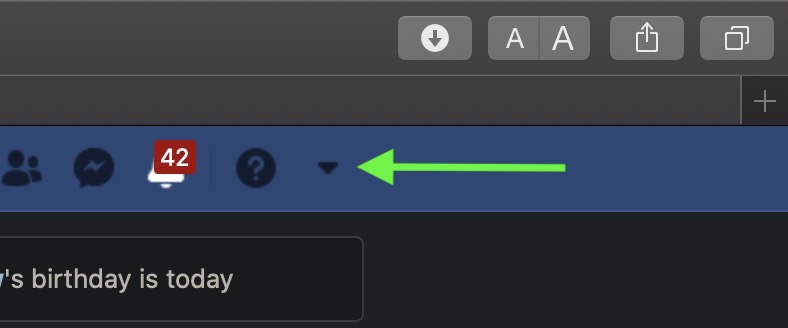
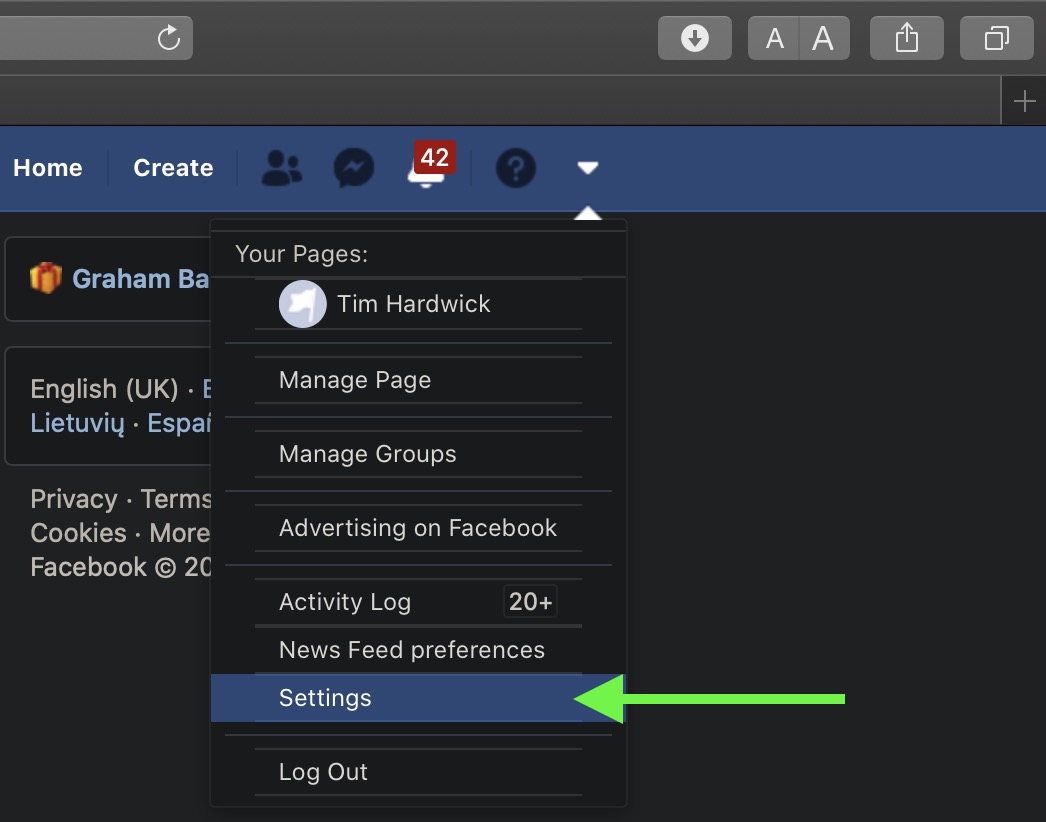
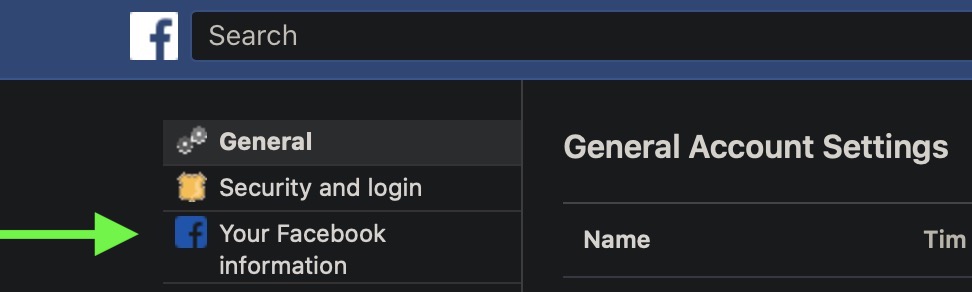
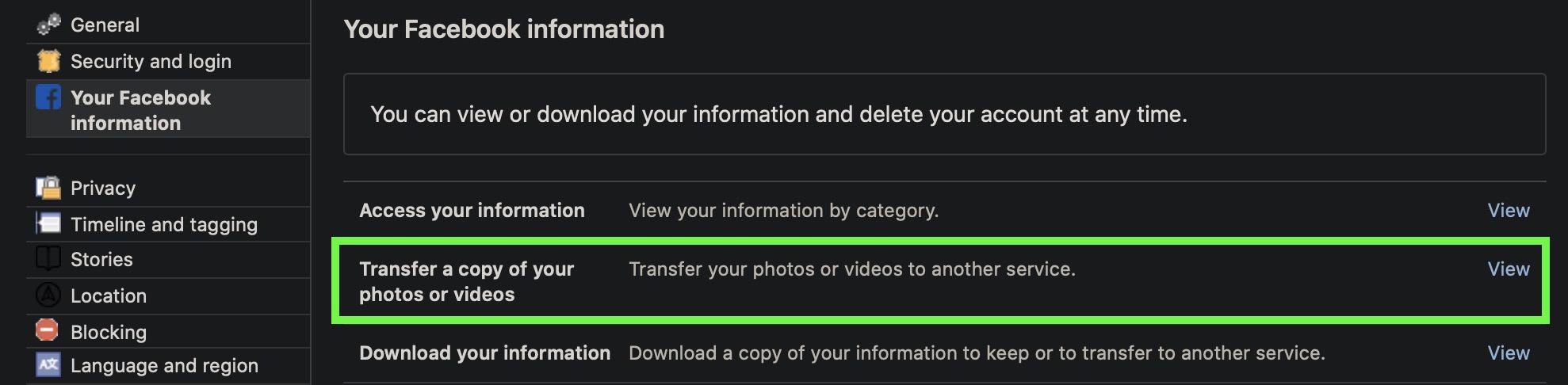
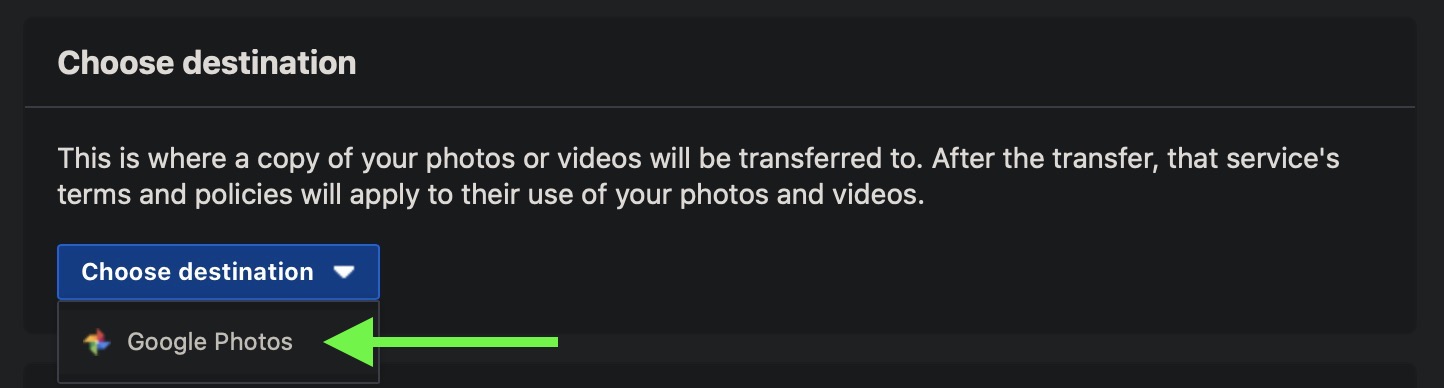
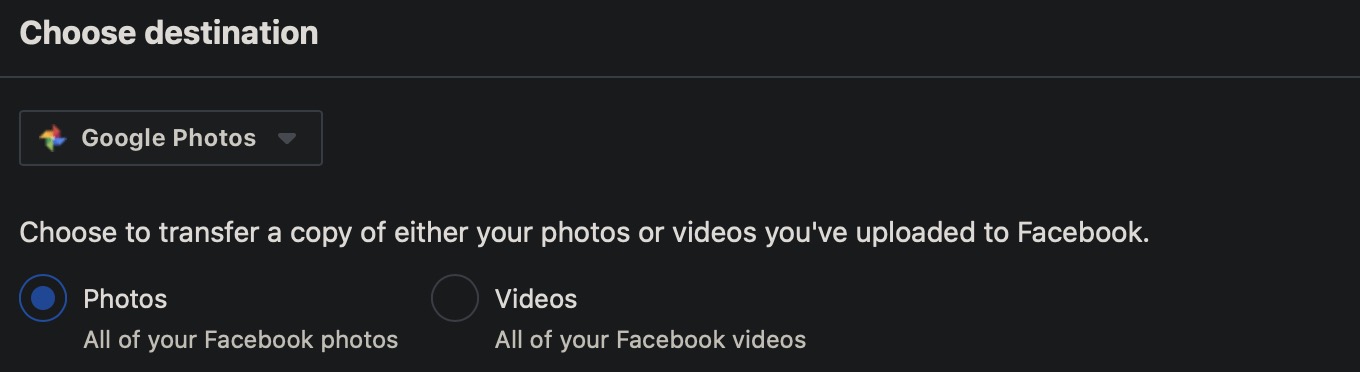 .
.